
| Home • Reviews • Forums • News 2015 • 2013 • 2012 • 2009 • 2008 • 2007 • 2006 • 2005 • 2004 RSS Feeds • FOV Factor Table • Sensor Sizes | Definitions: A-D • E-H • I-L • M-P • Q-U • V-Z | Sitemap Articles • Archived Websites (Pre-DigitalDingus): D100 Lounge • E-10 Club | Contact |
| Snap Art by Alien Skin |
|
| The Color Pencil Filter December 26, 2006 |
|
| Snap Art Introduction • Color Pencil • Comics • Impasto • Oil Paint • Pastel Pen and Ink • Pencil Sketch • Pointillism • Stylize • Watercolor • Snap Art Conclusion
|
|
Color Pencil Basic Settings 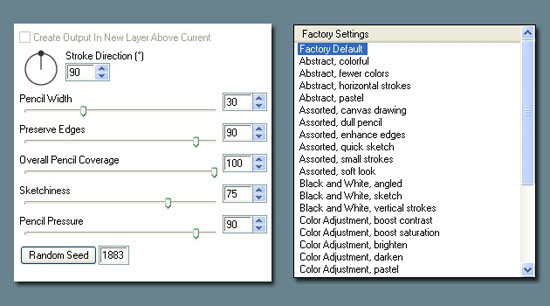
Color Pencil Examples
 Original Image
 Using Color Pencil Filter At Default Settings
|
|
| Home • Reviews • Forums • News 2015 • 2013 • 2012 • 2009 • 2008 • 2007 • 2006 • 2005 • 2004 RSS Feeds • FOV Factor Table • Sensor Sizes | Definitions: A-D • E-H • I-L • M-P • Q-U • V-Z | Sitemap Articles • Archived Websites (Pre-DigitalDingus): D100 Lounge • E-10 Club | Contact |