
| Home • Reviews • Forums • News 2015 • 2013 • 2012 • 2009 • 2008 • 2007 • 2006 • 2005 • 2004 RSS Feeds • FOV Factor Table • Sensor Sizes | Definitions: A-D • E-H • I-L • M-P • Q-U • V-Z | Sitemap Articles • Archived Websites (Pre-DigitalDingus): D100 Lounge • E-10 Club | Contact |
| ColorVision Spyder2Pro by Datacolor |
|
| Monitor Calibration December 17, 2006 |
|
| Spyder2PRO Introduction • What's In The Box / Closer Look Spyder2PRO Monitor Calibration • Monitor Calibration (Part 2) • Monitor Calibration (Part 3) Spyder2PRO PrintFIX PLUS • Spyder2PRO Specifications • Spyder2PRO Conclusion
|
|
Pre-Calibration: The Gamma Conflict Note the Gamma information window which pops up during your initial installation of Spyder2PRO software. This window pops up because you have an Adobe Service running, called Adobe Gamma.
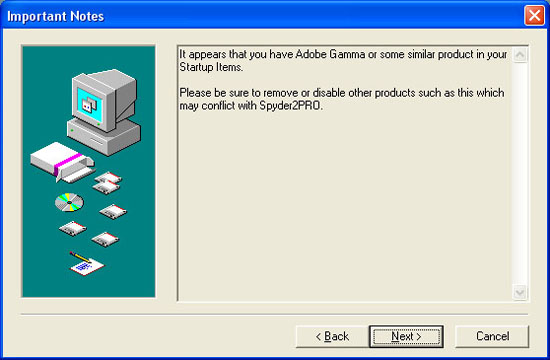
If you're going to purchase a calibration system, there's no need to have Adobe Gamma load up when Windows starts. Below is a screenshot of where Adobe Gamma is located. Now, you can delete the files altogether, or, what I suggest, is typing msconfig (which allows you to uncheck particular programs which run in the background and don't necessarily show up in your Task Manager) in your Windows Menu (START --> RUN).
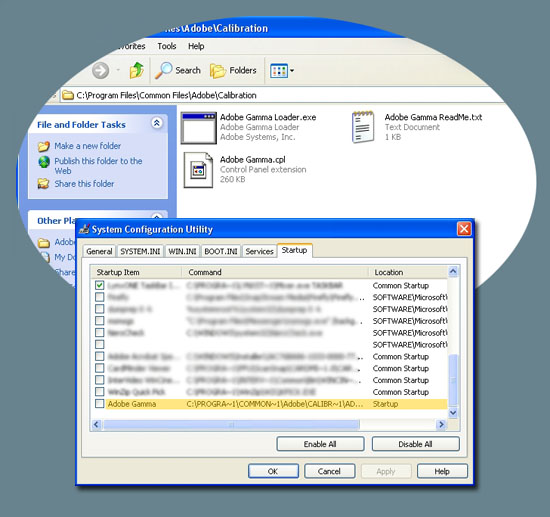
Now that we've taken Adobe Gamma out of the picture, it's time to calibrate. The following screen informs you of what is about to occur, which is, the adjustment of your gamma, color temperature, and luminance.
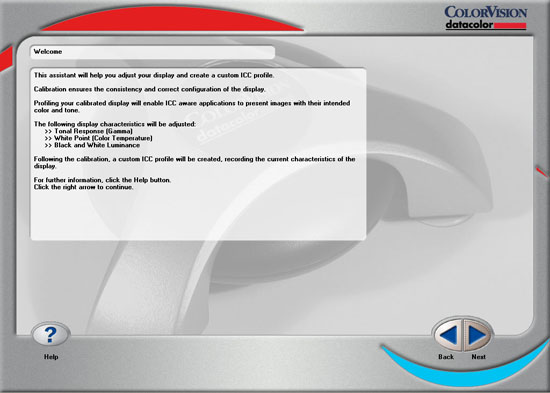
Now it's time to select your type of display.
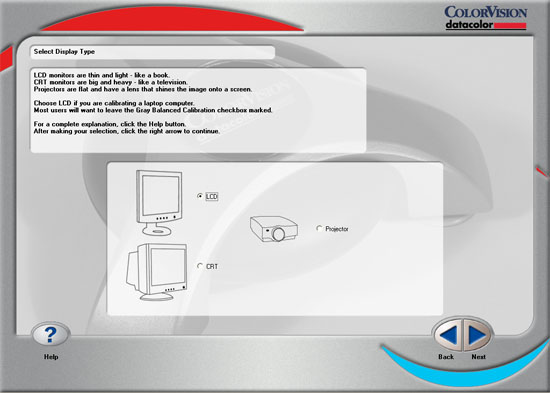
Now it's time to select your target values. The most common and standard, is choosing a gamma of 2.2, and a color temperature of 6500K.
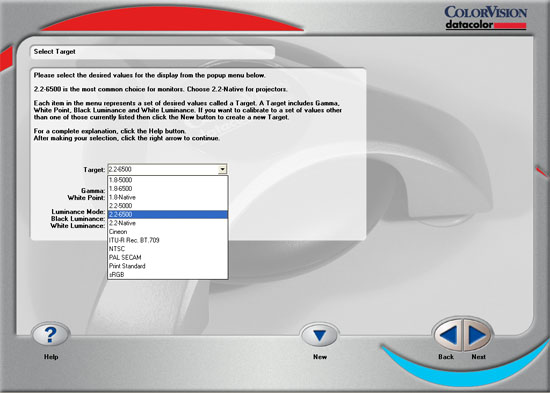
|
|
| Home • Reviews • Forums • News 2015 • 2013 • 2012 • 2009 • 2008 • 2007 • 2006 • 2005 • 2004 RSS Feeds • FOV Factor Table • Sensor Sizes | Definitions: A-D • E-H • I-L • M-P • Q-U • V-Z | Sitemap Articles • Archived Websites (Pre-DigitalDingus): D100 Lounge • E-10 Club | Contact |