
| Home • Reviews • Forums • News 2015 • 2013 • 2012 • 2009 • 2008 • 2007 • 2006 • 2005 • 2004 RSS Feeds • FOV Factor Table • Sensor Sizes | Definitions: A-D • E-H • I-L • M-P • Q-U • V-Z | Sitemap Articles • Archived Websites (Pre-DigitalDingus): D100 Lounge • E-10 Club | Contact |
| ColorVision Spyder2Pro by Datacolor |
|
| Monitor Calibration (Part 2) December 17, 2006 |
|
| Spyder2PRO Introduction • What's In The Box / Closer Look Spyder2PRO Monitor Calibration • Monitor Calibration (Part 2) • Monitor Calibration (Part 3) Spyder2PRO PrintFIX PLUS • Spyder2PRO Specifications • Spyder2PRO Conclusion
|
|
Choose Your Gamma Here you can choose from a selection of pre-defined gamma levels, or you can enter in your own numbers by selecting Other. The higher the gamma level, the more contrast and higher color saturation your monitor's display will have. Why use a gamma of 2.2? Well, it is currently considered the sweet spot. And I do emphasize currently as color profiles will change over time. Not to get too off track, but film users are probably used to a much higher gamma, which explains some reluctance of film camera users to go digital because their "colors change". You see, when a subject has more or less light on it, the subject will inherit more or less of the color saturation. A lower gamma number basically means colors will be much lighter (too the point of being washed out for example at gamma 1.0) and a higher gamma number means colors will be much more saturated (such as gamma 2.5). Another factor to be taken into account with gamma numbers, is shadow highlights. Higher gamma numbers mean you will not see as much detail in the shadows of your images. Too low a gamma number and you will certainly see most of the shadow highlights, but your colors will be de-saturated and icky. Some prefer a gamma of 1.8, and others prefer a gamma of 2.2. I suggest, if you understand how to create different profiles in Spyder2PRO and other calibration software programs, you experiment and create different gamma profiles. But remember, you have to be consistent across your workflow or you will have some crazy images coming out of your printer!
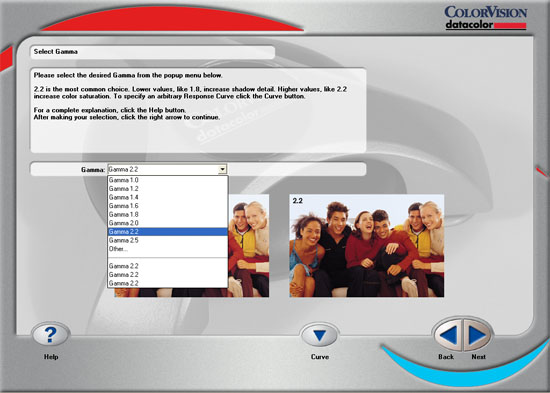
After you choose your custom gamma number, you can move on, or go one step further and design your own Tone Response, which tends to alter the middle and quarter tones of an image.
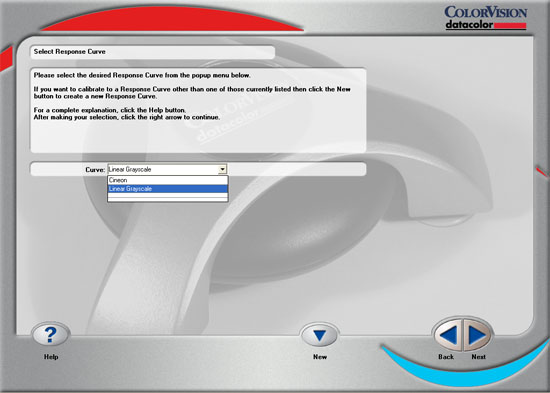
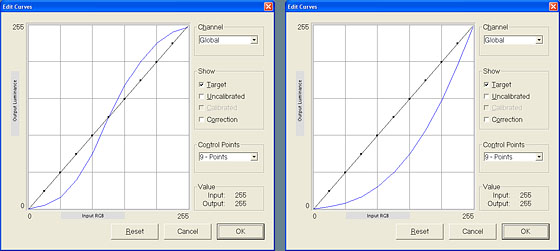
|
|
| Home • Reviews • Forums • News 2015 • 2013 • 2012 • 2009 • 2008 • 2007 • 2006 • 2005 • 2004 RSS Feeds • FOV Factor Table • Sensor Sizes | Definitions: A-D • E-H • I-L • M-P • Q-U • V-Z | Sitemap Articles • Archived Websites (Pre-DigitalDingus): D100 Lounge • E-10 Club | Contact |