
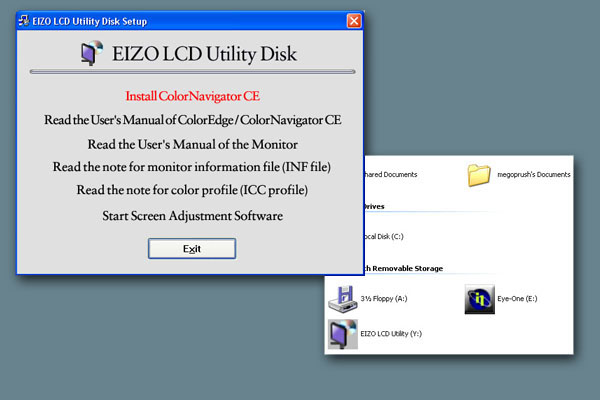 |
| Home • Reviews • Forums • News 2015 • 2013 • 2012 • 2009 • 2008 • 2007 • 2006 • 2005 • 2004 RSS Feeds • FOV Factor Table • Sensor Sizes | Definitions: A-D • E-H • I-L • M-P • Q-U • V-Z | Sitemap Articles • Archived Websites (Pre-DigitalDingus): D100 Lounge • E-10 Club | Contact |
| ColorEdge CE240W by Eizo Nanao Corporation |
|
| Calibration With ColorNavigator CE (Using GretagMcBeth's Eye-One Display 2) November 24, 2006 |
|
| Eizo CE240W Introduction • In The Box • CE240W: A Closer Look • CE240W On-Screen Menus Using ColorNavigator CE • CE240W Specifications • CE240W Conclusion
|
|
Once you install the ColorNavigator CE software (and have your other calibrating software installed as well), you will see the following screen when starting. I personally chose a gamma of 2.2 (which is Eizo's default gamma from the factory).
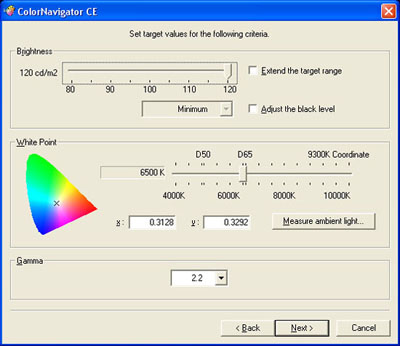
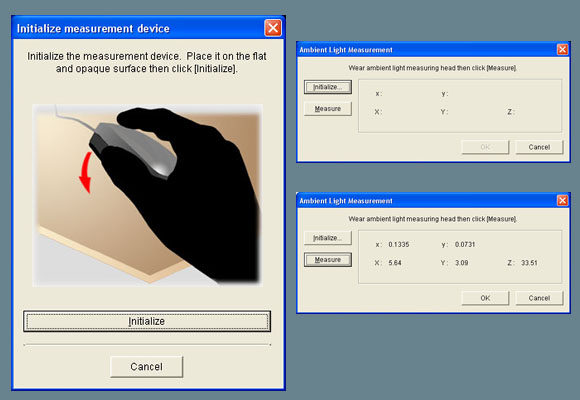
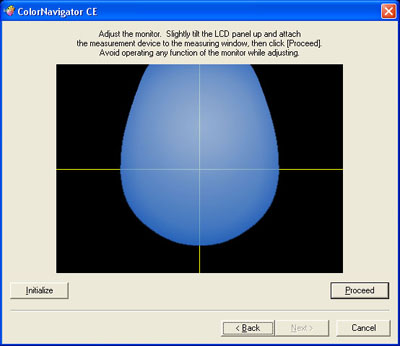
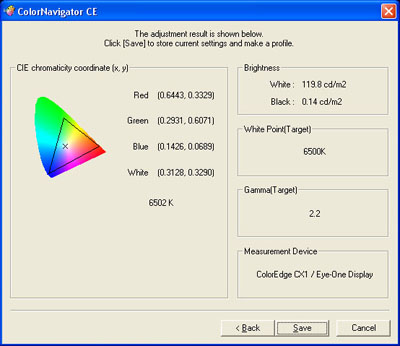
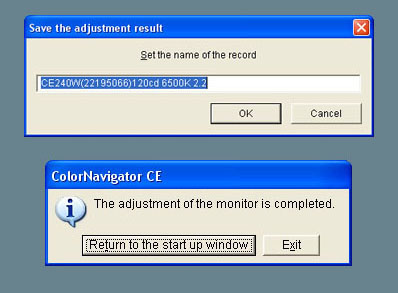
As you can see, using ColorNavigator is simple to use and you get results in 10-minutes or less. Of course, you might ask why a person would use ColorNavigator if another calibration tool and software is already installed. My answer would be to use whatever method is best for you. Eizo does say: The EIZO-developed ColorNavigator CE software for ColorEdge CE models makes calibration both simple and accurate. Instead of having to judge colors and do time-consuming inputting, or having a specialist do it for you, all you need to do is input target values for brightness, white point and gamma. ColorNavigator CE works with a wide range of measurement devices to directly access the 10-bit Look-Up Table of the monitors for accurate and reliable calibration in minutes. Of particular note, Eizo also comments ColorNavigator CE software is not compatible with Macintosh PCs with Intel processors.
|
|
| Home • Reviews • Forums • News 2015 • 2013 • 2012 • 2009 • 2008 • 2007 • 2006 • 2005 • 2004 RSS Feeds • FOV Factor Table • Sensor Sizes | Definitions: A-D • E-H • I-L • M-P • Q-U • V-Z | Sitemap Articles • Archived Websites (Pre-DigitalDingus): D100 Lounge • E-10 Club | Contact |