
| Home Reviews Forums News 2015 2013 2012 2009 2008 2007 2006 2005 2004 RSS Feeds FOV Factor Table Sensor Sizes | Definitions: A-D E-H I-L M-P Q-U V-Z | Sitemap Articles Archived Websites (Pre-DigitalDingus): D100 Lounge E-10 Club | Contact |
| Fujitsu ScanSnap S500 (Windows/PC Version) |
| Installing The ScanSnap S500 June 21, 2006 |
| Introduction Installing The ScanSnap S500 ScanSnap Manager v4.0 (Part 1) ScanSnap Manager v4.0 (Part 2) ScanSnap Manager v4.0 (Part 3) ScanSnap Organizer v3.0 Cardminder v3.0 ABBYY FineReader For ScanSnap 2.0 / PDF Transformer 1.0 Specifications Conclusion Additional Images
|
Like the ScanSnap fi-5110EOX2, installation can be very simple, or it can be very problematic. The big difference this time was that I DID NOT connect the S500 to the computer automatically like I did the ScanSnap fi-5110EOX2.
WITHOUT FIRST INSTALLING SOFTWARE The ScanSnap is one of those devices where you must follow Fujitsu's installation routines, word by word. Currently, there are no exceptions. So, when you purchase your ScanSnap S500, follow Fujitsu's instructions. They will save you a lot of troubleshooting problems. Installing The Fujitsu ScanSnap S500 The ScanSnap comes with three cds for installation: 1) Full version of Adobe Acrobat 7.0 Standard
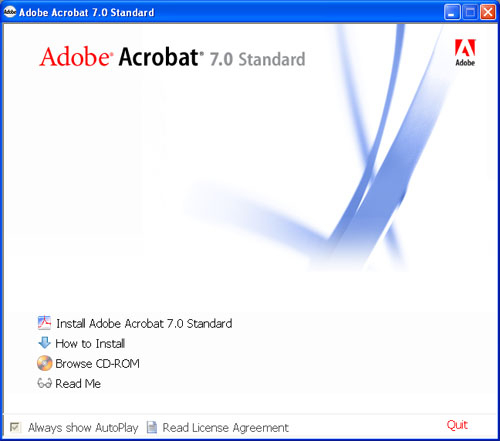
2) ABBYY FineReader for ScanSnap 2.0 Setup CD-ROM There are two parts to this installation:
"ABBYY FineReader for ScanSnap 2.0 is a set of optical character recognition (OCR) software applications that integrates with your ScanSnap Manager. It allows easy and fast conversion of images and PDF files generated by your ScanSnap scanner to editable files in Microsoftฎ Word, Excel or PowerPoint formats. ABBYY FineReader for ScanSnap recognizes documents on 177 languages, retains original document layout, and is fast and easy to use."
"ABBYY PDF Transformer is a software utility for one-click transformation of PDF files into Microsoftฎ Word, Excel, HTML, or TXT format. This utility is useful for converting image-only PDF files generated by ScanSnap scanner as well as searchable PDF files that are used widely for document exchange through Internet and e-mail. The Try&Buy version of the product allows converting up to 15 PDF documents and up to 3 pages for in case of multi-page PDF file."
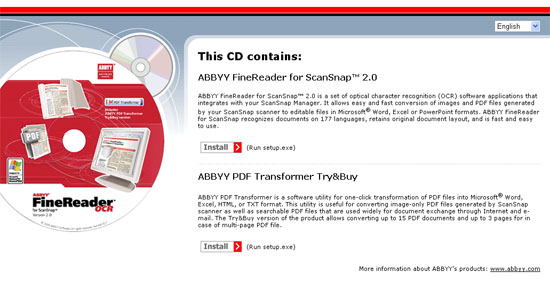
3) ScanSnap Setup CD-ROM
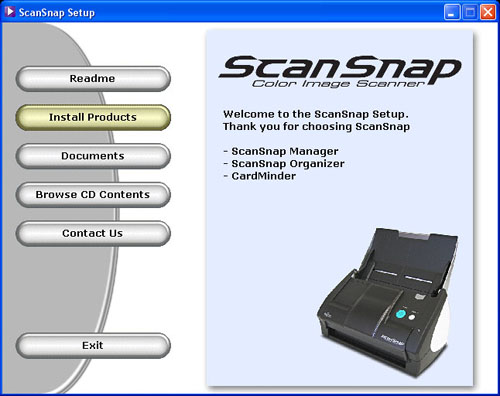
Total Software Installation Time: ~13-16 minutes Even with the extra ABBYY software CD-Rom, the overall installation was quick.
|
| Home Reviews Forums News 2015 2013 2012 2009 2008 2007 2006 2005 2004 RSS Feeds FOV Factor Table Sensor Sizes | Definitions: A-D E-H I-L M-P Q-U V-Z | Sitemap Articles Archived Websites (Pre-DigitalDingus): D100 Lounge E-10 Club | Contact |