
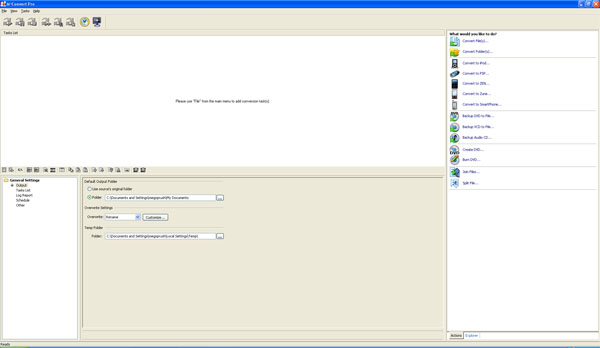 |
| Home • Reviews • Forums • News 2015 • 2013 • 2012 • 2009 • 2008 • 2007 • 2006 • 2005 • 2004 RSS Feeds • FOV Factor Table • Sensor Sizes | Definitions: A-D • E-H • I-L • M-P • Q-U • V-Z | Sitemap Articles • Archived Websites (Pre-DigitalDingus): D100 Lounge • E-10 Club | Contact |
| M˛Convert Professional by M˛Solutions, Inc. |
|
| Advanced Features May 6, 2007 |
|
| M˛Convert Pro: Introduction • Using M˛Convert Pro • M˛Convert Pro: Advanced Features M˛Convert Pro: DVD Features • M˛Convert Pro: Specifications • M˛Convert Pro: Conclusion
|
|
General Settings As you become more familiar with M˛Convert Pro, the General Settings area will become more powerful. There are five areas which are conveniently displayed on the lower-left side of the interface:
Below is a screenshot of the Output setting. Here is where you can view just where exactly your converted files are going as well having the option to select the original folder of the source, and overwrite settings.
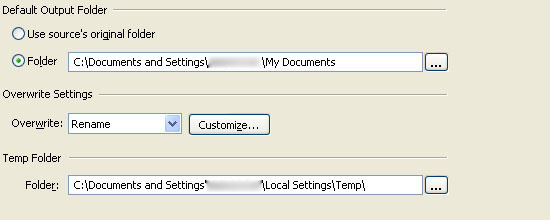 You have several options within Task Lists Settings which are essential to making sure your hard drive is not consumed by failed conversions and redundant files.
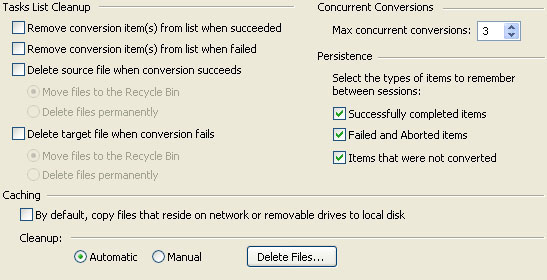 The Log Report is very basic, but informs you of what occurred during your conversions. Below is a screenshot of whether or not you want to enable the log report, and where you want the log report file to reside.

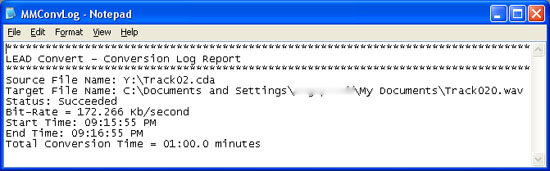 M˛Convert Pro: Scheduling Below I selected my files to process Friday, Saturday, and Sunday at 10:00pm.
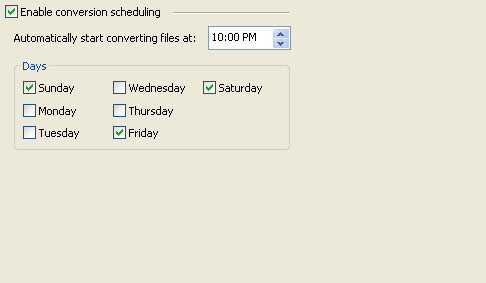 Other The Other area rather simple, but provides a few options for file system settings and previews.

|
|
| Home • Reviews • Forums • News 2015 • 2013 • 2012 • 2009 • 2008 • 2007 • 2006 • 2005 • 2004 RSS Feeds • FOV Factor Table • Sensor Sizes | Definitions: A-D • E-H • I-L • M-P • Q-U • V-Z | Sitemap Articles • Archived Websites (Pre-DigitalDingus): D100 Lounge • E-10 Club | Contact |