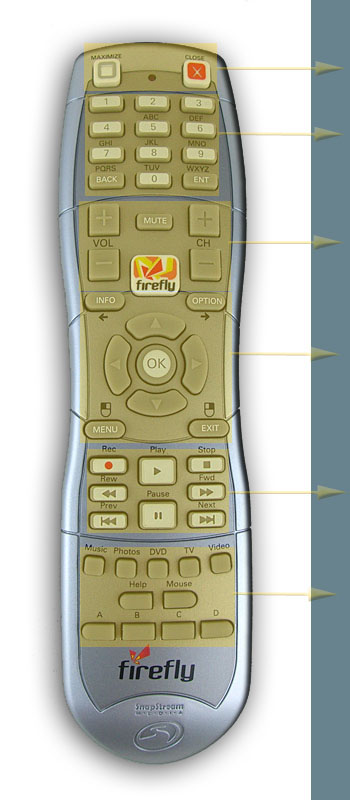| Home • Reviews • Forums • News 2015 • 2013 • 2012 • 2009 • 2008 • 2007 • 2006 • 2005 • 2004 RSS Feeds • FOV Factor Table • Sensor Sizes | Definitions: A-D • E-H • I-L • M-P • Q-U • V-Z | Sitemap Articles • Archived Websites (Pre-DigitalDingus): D100 Lounge • E-10 Club | Contact |
| SnapStream FireFly Version 1.2.1 (Build 916) |
| A Closer Look July 15, 2006 |
| Introduction • A Closer Look • Installing The FireFly • Beyond Media Specifications • Conclusion
|
The following is a brief breakdown image with accompanying descriptions of what the SnapStream FireFly PC Remote is comprised of. Overall, the FireFly remote operates just like any other remote you've been using over the years.
|
| Home • Reviews • Forums • News 2015 • 2013 • 2012 • 2009 • 2008 • 2007 • 2006 • 2005 • 2004 RSS Feeds • FOV Factor Table • Sensor Sizes | Definitions: A-D • E-H • I-L • M-P • Q-U • V-Z | Sitemap Articles • Archived Websites (Pre-DigitalDingus): D100 Lounge • E-10 Club | Contact |